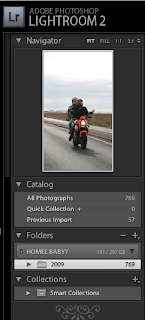
We can import photographs using the "Import" button as pictures below, or File>Import
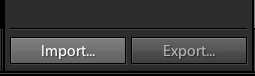
You can rename photographs by choosing Library>Rename photo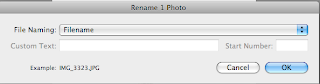
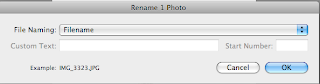
We are asked to use the White Balance slider to create a cool, warm and grey balanced version on a photograph
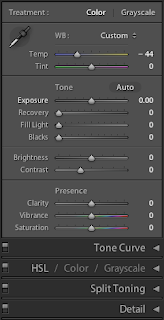
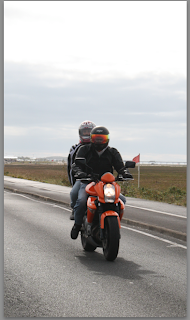



Useful tips
If you are importing to Photoshop do not use output sharpening
Archive purposes - 15 x 10" 300 DPI , 6 x 9" 240 DPI
Shortcuts:
L - See image on dim background
TAB - disable toolbars
Z - Zoom
G - Multiple view

No comments:
Post a Comment